Overlays
Overlays are runtime elements that float on-top of the game screen to provide additional information to the player. The programming reference still lists them as Display.
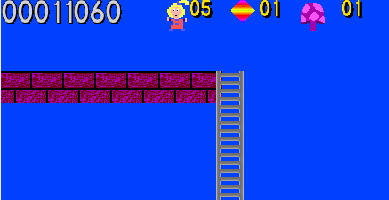
The engine provides a number of standard overlays that it maintains.
timeLeft
The amount of seconds left to complete the level. This will automatically be updated ONLY if you set this option in the Level Property box.
score
The current score for the player.
debug
DEPRECATED
pause
This is displayed whenever the game is pause.
lives
The number of lives left.
healthbar
The health displayed as a solid bar.
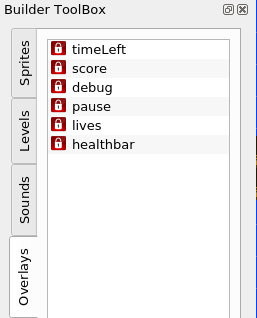
Click  to add a new Overlay.
to add a new Overlay.
Click  to delete an existing Overlay.
to delete an existing Overlay.
Double-click on any of the Overlay to edit.
You cannot delete any of the default Overlays. You can override some of their attributes to customize them. It is also possible modify them at runtime using the scripting interface and the event model.
There is an option in the Toolbox to create new overlays. This is can also be accomplished programmatically.
General tab
This tab contains the general information about the Overlay.
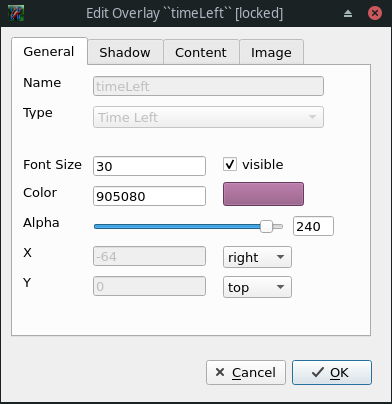
Name
The name of this Overlay.
Type
The type of the Overlay which will determine it's content. The type of Default Overlays cannot be modified.
Font Size
The size of the font in point (px).
Visible
If this is checked, the Overlay will be visible.
Color
The text color of the Overlay.
Alpha
Transparency of the Overlay. 0 is invisible. 255 is totally opaque. Values in between allows the background to show through.
X
The horizontal placement along the X axis.
Manual - let you set the absolute position
Left - place Overlay at origin
Right - align the Overlay against the right of the screen
Center - centres the Overlay in the middle
In the programming reference this done using setFlagXY.
Y
The vertical placement along the Y axis.
Manual - let you set the absolute position
Top - place Overlay at the top of the screen
Bottom - align the Overlay against the bottom of the screen
Center - centres the Overlay in the middle
In the programming reference this done using setFlagXY.
Shadow tab
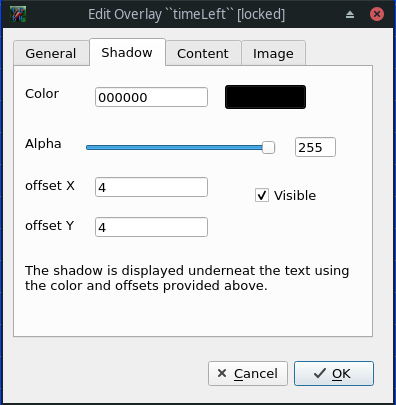
The shadow sits underneath the text that is displayed on the Overlay.
Color
The text color of the shadow.
Alpha
Transparency of the shadow. 0 is invisible. 255 is totally opaque. Values in between allows the background to show through.
Visible
If this is checked, the shadow will be visible.
Offset X
This is a relative offset from the actual position of the text.
Offset Y
This is a relative offset from the actual position of the text.
Content tab
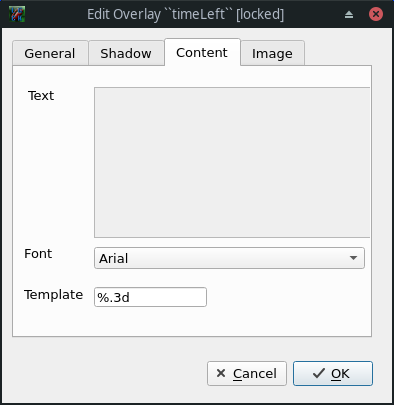
Text
The actual text to display.
Font
The font to use to draw the text.
Template
The formatting of the content. This applies to Overlay types like lives.
Image tab
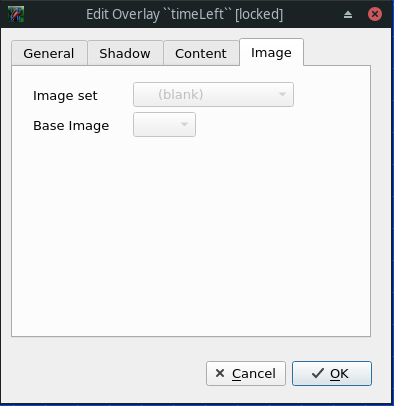
For Overlay of type image.
Image Set
The image set from which to grab the image
Base Image
The actual image to display.